技術仕様
- タイトル
- Windows用のDebut Video Capture Software 10
- 必要条件
- Windows 11
- Windows 7
- Windows 8
- Windows 10
- Windows XP
- Windows 8.1
- Windows Vista
- 言語
- 日本語
- 利用可能な言語
- ドイツ語
- 英語
- スペイン語
- フランス語
- イタリア語
- 日本語
- ライセンス
- 無料
- 最新の更新
- 著者
- NCH Software
- SHA-1
12e83a244617e745a77879e50cbc54ac9d73fb4d
- ファイル名
- debutsetup.exe
他の言語で利用可能なプログラム
変更ログ
Debut Video Capture Softwareのバージョン10に関する変更ログ情報はまだありません。出版社がこの情報を公開するのに時間がかかる場合がありますので、数日後にもう一度チェックして更新されたかどうかを確認した後、
アンケートにお答えいただけますか?
変更ログ情報に変更があった場合には、お客様からの連絡をお待ちしております!次に進みます。お問い合わせページ 当社にご連絡ください。
アプリを探索
関連ソフトウェア
Debut Video Capture and Screen Recorder Software
包括的なスクリーン録画ソリューション
EaseUS Partition Master Free
Partition Magicの代替として、EASEUS Partition Master Home Editionは無料のオールインワンパーティションソリューションおよびディスク管理ユーティリティです。パーティションの拡張(特にシステムドライブ用)、ディスク領域の管理、MBRおよびGUIDパーティションテーブル(GPT)ディスクのディスク領域不足の問題の解決を可能にします。 パーティションのサイズ変更/移動システムドライブを拡張するディスクとパーティションをコピーパーティションをマージ分割パーティション空き領域を再分配するダイナミックディスクの変換パーティションを回復する
Rufus
Rufusは小さなユーティリティで、USBキーやペンドライブ、メモリスティックなどの起動可能なUSBフラッシュドライブをフォーマットおよび作成できます。 Rufusは、次のシナリオで役立ちます。 Windows、Linux、およびUEFI用の起動可能なISOからUSBインストールメディアを作成する必要がある場合。 OSがインストールされていないシステムで作業する必要がある場合。 BIOSまたはその他のファームウェアをDOSからフラッシュする必要がある場合。 低レベルのユーティリティを実行する必要がある場合。 Rufusは次の* ISOで動作します:Arch Linux、Archbang、BartPE / pebuilder、CentOS、Damn Small Linux、Fedora、FreeDOS、Gentoo、gNewSense、Hiren's Boot CD、LiveXP、Knoppix、Kubuntu、Linux Mint、NT Password Registry Editor、 OpenSUSE、Parted Magic、Slackware、Tails、Trinity Rescue Kit、Ubuntu、Ultimate Boot CD、Windows XP(SP2以降)、Windows Server 2003 R2、Windows Vista、Windows 7、Windows 8。 *このリストは完全ではありません。 サポートされている言語は次のとおりです。インドネシア語、マレーシア語、セシュティナ、ダンスク、ドイツ語、英語、スペイン語、フランス語、フルバツキー、イタリア語、ラトヴィエシュ、リエトゥビウ、マジャール、オランダ、ノルスク、ポルスキ、ポルトガル、ポルトガル、スロヴェンスキー、スロベンツキー、スロヴェンスキーSrpski、Suomi、Svenska、Türkçe。

VMware Workstation Player
仮想マシンは、ソフトウェアで定義されたコンピューターです。 PCでPCを実行するようなものです。 この無料のデスクトップ仮想化ソフトウェアアプリケーションにより、VMware Workstation、VMware Fusion、VMware Server、またはVMware ESXで作成された仮想マシンを簡単に操作できます。 主な機能は次のとおりです。 1台のPCで複数のオペレーティングシステムを同時に実行します。 インストールや構成の問題なしに、事前構成された製品の利点を体験してください。 ホストコンピューターと仮想マシン間でデータを共有します。 32ビットと64ビットの両方の仮想マシンを実行します。 2-way Virtual SMPを活用します。 サードパーティの仮想マシンとイメージを使用します。 ホストコンピューターと仮想マシン間でデータを共有します。 幅広いホストおよびゲストオペレーティングシステムのサポート。 USB 2.0デバイスのサポート。 起動時にアプライアンス情報を取得します。 直感的なホームページインターフェイスを介して仮想マシンに簡単にアクセスできます。 VMware Playerは、Microsoft Virtual Server仮想マシンまたはMicrosoft Virtual PC仮想マシンもサポートしています。
Audacity
Audacity is a free, easy-to-use audio editor and recorder for Windows, Mac OS X, GNU/Linux and other operating systems. You can use Audacity to: Record live audio. Convert tapes and records into digital recordings or CDs. Edit Ogg Vorbis, MP3, WAV or AIFF sound files. Cut, copy, splice or mix sounds together. Change the speed or pitch of a recording. Add new effects with LADSPA plug-ins. And more!
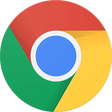
Google Chrome
Googleのトップ無料ブラウザ
CCleaner Free
掃除と最適化が簡単に

2007 Microsoft Office Add-in: Microsoft Save as PDF or XPS
2007 Microsoft Officeアドイン:PDFまたはXPSとして保存すると、8つの2007 Microsoft OfficeプログラムでPDFおよびXPS形式にエクスポートして保存できます。このツールを使用すると、これらのプログラムのサブセットでPDF形式およびXPS形式の電子メール添付ファイルとして送信することもできます(特定の機能はプログラムによって異なります)。 このダウンロードは、次のOfficeプログラムで動作します。 Microsoft Office Access 2007。 Microsoft Office Excel 2007。 Microsoft Office InfoPath 2007。 Microsoft Office OneNote 2007。 Microsoft Office PowerPoint 2007。 Microsoft Office Publisher 2007。 Microsoft Office Visio 2007。 Microsoft Office Word 2007。 2007 Microsoft OfficeプログラムのこのMicrosoft Save as PDFまたはXPSアドインは、2007 Microsoft Office systemソフトウェアの補足条項であり、2007 Microsoft Office systemソフトウェアのライセンス条項の対象となります。 システム要件:サポートされているオペレーティングシステム。 Windows Server 2003、Windows Vista、Windows XP Service Pack 2。
PCSX2
PCSX2は、PC用のPlaystation 2エミュレーターです。エミュレータの互換性率は、プレイ可能なすべてのPS2ゲームの80%以上を誇っています。かなり強力なコンピューターを所有している場合、PCSX2は優れたエミュレーターです。また、このアプリケーションはローエンドコンピューターのサポートも提供するため、Playstation 2コンソールのすべての所有者は、PCで動作するゲームを見ることができます。 PCSX2エミュレーターを使用すると、PS2コントローラーを使用して、本物のプレイステーション体験をシミュレートできます。このアプリケーションでは、ディスクからゲームを直接実行することも、ハードドライブからISOイメージとして実行することもできます。 主な機能は次のとおりです。 Savestates:ボタンを1つ押すだけで、ゲームの現在の「状態」を保存できます。 無制限のメモリーカード:好きなだけメモリーカードを保存でき、8MBから64MBまでの単一の物理カードに制限されなくなりました。 高解像度グラフィックス:PCSX2を使用すると、1080pまたは4K HDでゲームをプレイできます。 全体として、PCSX2 PS2エミュレーターの機能は優れています。 PS2ゲームを高い精度でエミュレートでき、Windowsとエミュレーターを切り替えることができます。欠点は、高速ゲームに苦労し、時々フリーズまたはクラッシュすることです。* PCSX2を使用するには、コンソールから抽出できるPlaystation 2 BIOSが必要です。

WinRAR 32-bit
WinRAR はRAR と ZIP アーカイブに完全対応したアーカイブユーティリティーで、CAB, ARJ, LZH, TAR, GZ, ACE, UUE, BZ2, JAR, ISO, 7Z, Z のアーカイブを解凍する事ができます。他のソフトに比べ小容量のアーカイブを作成するので、これによりディスクスペースを確保する事ができ、送信コストの削減にもなります。 WinRAR はマウスやメニュー、コマンドラインインターフェースを利用した対話型グラフィックインターフェースを提供します。WinRAR は単純な質問応答のプロセスで基本的なアーカイブ機能に即時アクセスできる特別な"Wizard"モードを採用することにより、他のアーカイブソフトに比べ使用が簡単になりました。 WinRAR は128ビットキーのAES (Advanced Encryption Standard)でアーカイブを暗号化するので安心に使用でき、8兆5千890億ギガバイトまでのファイルやアーカイブに対応します。WinRARでは自己解凍アーカイブやマルチボリュームアーカイブの作成もでき、リカバリー記録とリカバリー容量により物理的に損傷したアーカイブまで再構成することが可能です。
CyberLink PowerDVD
PowerDVD18は、DVDおよびBlu-rayディスク以上のものを再生します。 ビデオ、オーディオ、写真、VR 360°コンテンツ、さらにはYouTubeやVimeoにとっても、PowerDVD18は重要なエンターテイメントの仲間です。 Ultra HD HDR TVとサラウンドサウンドシステムの可能性を解き放ち、360°ビデオの増え続けるコレクションへのアクセスで仮想世界に没頭するか、PCまたはラップトップでの比類のない再生サポートと独自の強化により、どこにいても簡単にリラックスできます。 新機能は次のとおりです。 4K DHR向けに最適化 Ultra HD Blu-ray、4K、HEVC / H.265およびHDR10コンテンツをサポート全画面モードで21:9モニターで2.35:1の映画を見る常時オンのミニビューでYouTubeライブを見る YouTubeおよびVimeoで4K HDRおよび360ビデオを再生 VRエクスペリエンスの向上:Microsoft Mixed Realityヘッドセット、HTC、VIVE、およびOculus Riftをサポート Fire TVとキャストのサポート注:これは商用トライアルです。
Auslogics Disk Defrag
Auslogics Disk Defragは、FAT 16/32とNTFSファイルシステムの両方をサポートするコンパクトで高速なデフラグツールです。高度なディスク最適化技術が搭載されており、システムの遅延とディスクの断片化によるクラッシュを改善します。 ディスクの断片化は、システムのスローダウン、PCのクラッシュ、起動とシャットダウンの遅延につながります。 Auslogics Disk Defragは、最新のハードディスクの高速デフラグ用に設計されています。 特徴: デフラグと最適化空き領域の統合システムファイルのスマートな配置 MFT予約済みゾーンを明確に保つ単一のファイルまたはフォルダーの最適化断片化されたファイルのリスト自動デフラグモードスケジュールされたデフラグディスクデフラグのカスタマイズ多言語
最新更新
Elgato 4K Capture Utility
Elgato 4Kキャプチャーユーティリティの包括的レビュー
FastStone Capture
スクリーン キャプチャとビデオ レコーダー
Elgato Camera Hub
Elgato Camera Hubでストリーミングを最適化する
PicPick
スクリーンショットとフォトエディター
Screenpresso - Screen capture
Screenpresso - スクリーンキャプチャ
Gyazo
Windowsユーザーのための効率的なスクリーンキャプチャツール
OBS Studio
ビデオ録画およびライブ ストリーミング ソフトウェア
LTspice
LTspice - デジタル信号用コンデンサのシミュレータ
PikPak
効率的なクラウドストレージおよびストリーミングソリューション
Adobe Premiere Pro
強力なビデオ編集ソフトウェア
Epic Games Launcher
プレーヤーと開発者向けの無料プラットフォーム
LosslessCut
LosslessCut Windows ムービー ツールの無料ダウンロードを入手する
最新バージョン
Debut Video Capture Software 12.05
古いバージョン
Debut Video Capture Software 12.04
Debut Video Capture Software 12.01
Debut Video Capture Software 12
Debut Video Capture Software 10.15
Debut Video Capture Software 10.13
Debut Video Capture Software 10.12
Debut Video Capture Software 10.11
Debut Video Capture Software 10.03
Debut Video Capture Software 9.46
Debut Video Capture Software 9.41
Screen Castで人気の
Flashback Express

BlueStacks App Player
oCam
LDPlayer
FreeTV Player
CaptureWizPro
Free Internet TV
Nox APP Player
Bandicam Screen Recorder
CamStudio